Installing Barcode Bakery
Introduction
This guide will walk you through how to install the Barcode Bakery package in your application. There are multiple ways it can be installed; you should pick the one that works the best for you. The 1D barcode package is available on Nuget.org. The other packages are available for purchase.
Our library is available under this package:
Install-Package BarcodeBakery.Barcode1D
The library supports .NET Standard 2.0; which means you can use it in multiple type of applications including .NET Core, .NET Framework, Xamarin, etc.
You can find more information on the .NET Standards.
Install from Nuget.org in Visual Studio
Nuget.org is the main repository for .NET packages, you can find our 1D barcode library on this package manager source. It is the easiest way to get started.
Please note that this package is free for non-commercial use, but you will have to obtain a license to use it in a commercial environment.
After you've created your project, click on Tools -> NuGet Package Manager -> Manage NuGet Packages for Solutions…
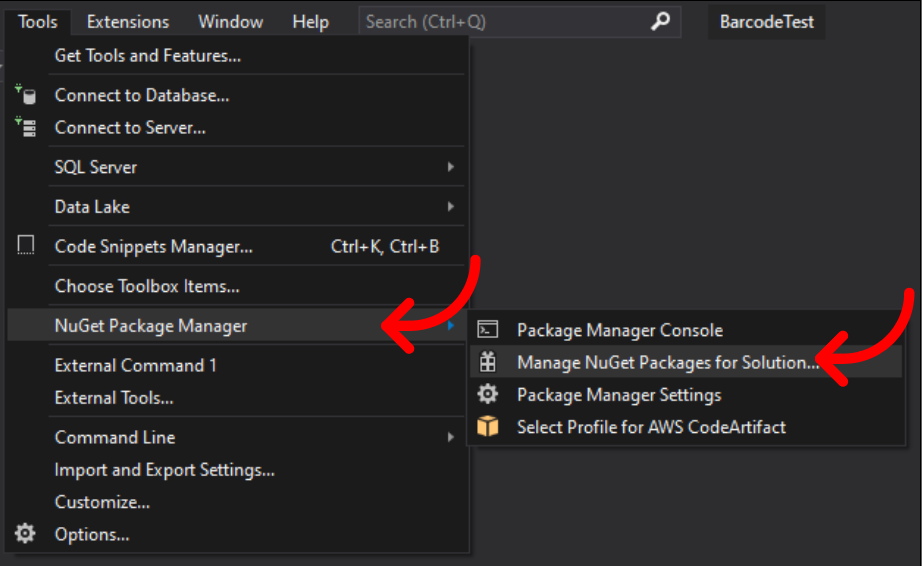
In the search window, simply search for "BarcodeBakery". You should install the "BarcodeBakery.Barcode1D".
Et voilà! That's all you need to do to install it on your computer and it will deploy properly in production as well.
Install from Nuget.org in PowerShell
To open the PowerShell window, click on Tools -> NuGet Package Manager -> Package Manager Console
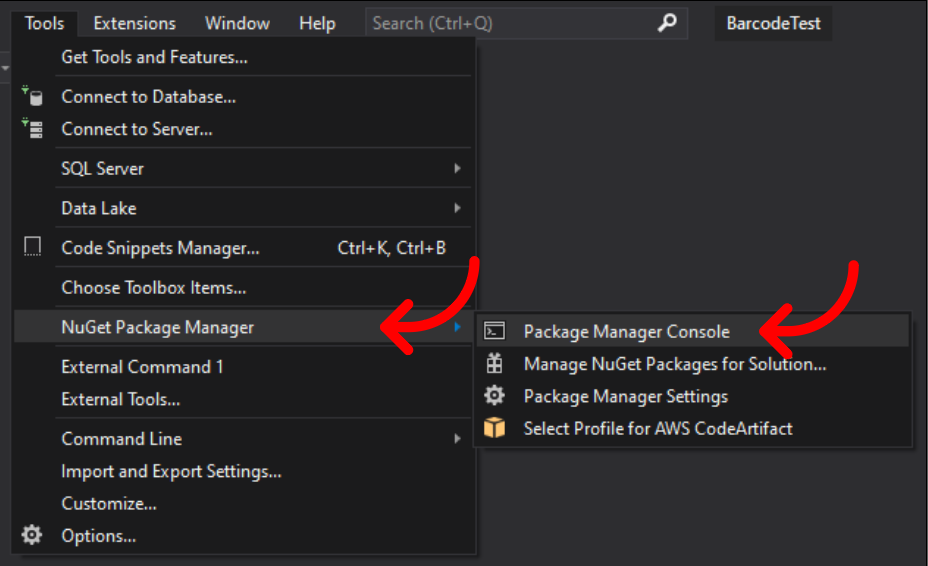
In the window that opens, simply type:
Install-Package BarcodeBakery.Barcode1D
You now have the package installed for your project and it will work properly in production.
Install from GitHub Package Registry
If you purchase our package, you will obtain access to our private package registry in order to install the packages in your projects. Similarly to Nuget.org, GitHub Package Registry holds the packages but can be kept private since you have purchased it. You will need a GitHub account.
To get started, you can follow the GitHub Docs if you want to get set up. Otherwise, you can follow along here.
Obtain a personal access token
In order for your project to access GitHub, you must first be authenticated. To do so, you need to create a personal access token. Follow these steps.
In GitHub, click on your avatar then on "Settings".
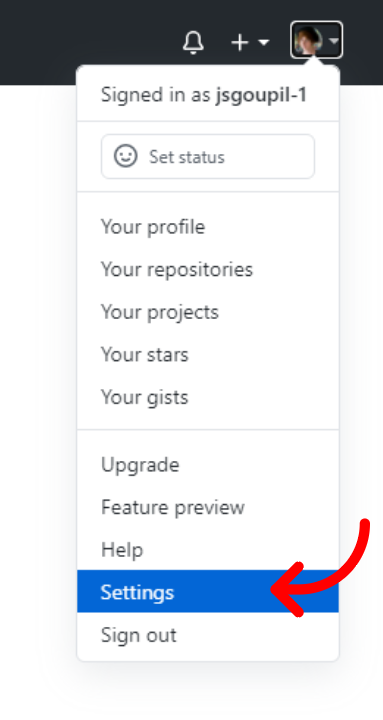
On the settings page, click on "Developer settings".
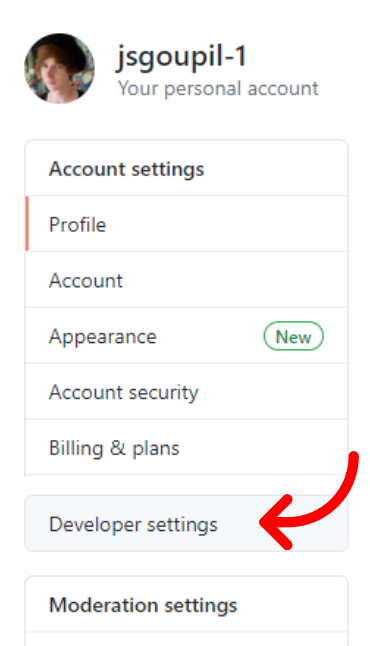
In the Developer settings page, click on "Personal access token", then "Generate new token".
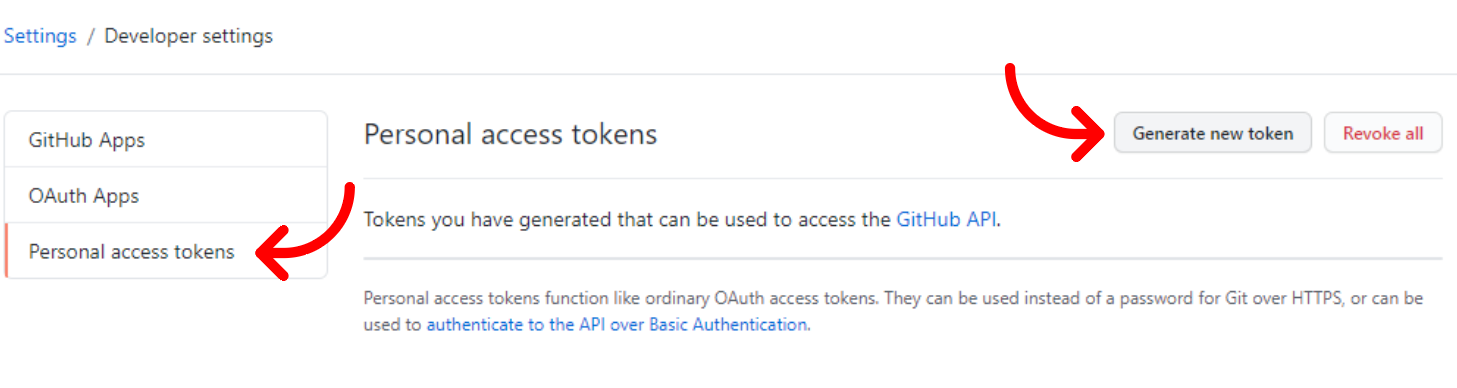
Create a token, give it a name (BarcodeBakery), and select at least the "read:packages" permission.
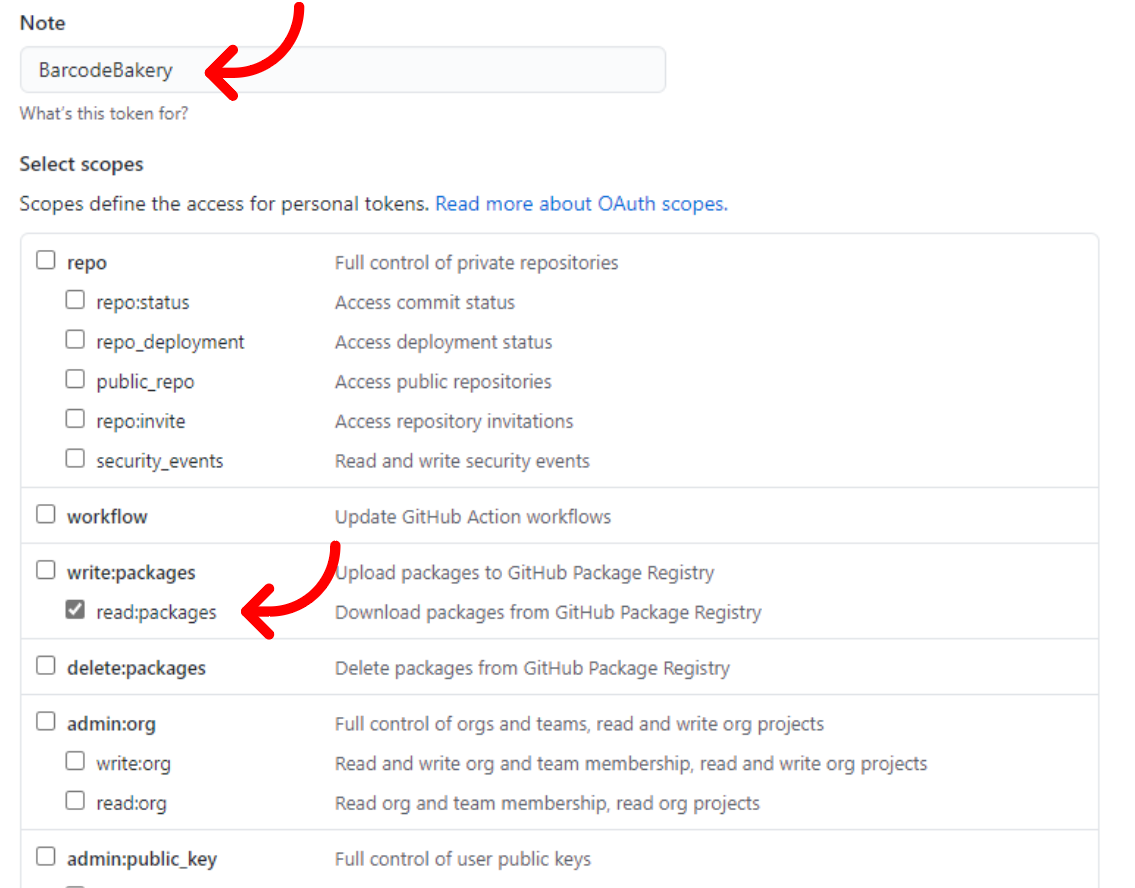
Once your token is created, copy it for your next step.
Install from GitHub with a nuget.config file
After you obtained a personal token from the previous step, at the root of your project, create a file called nuget.config and include the following text:
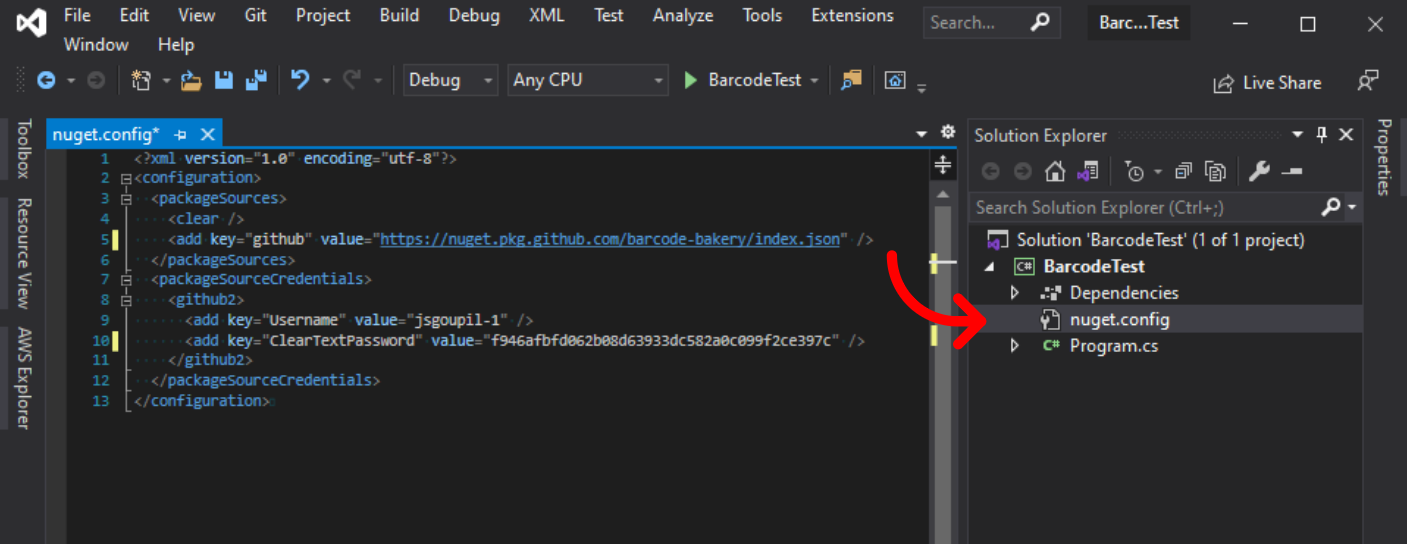
<?xml version="1.0" encoding="utf-8"?>
<configuration>
<packageSources>
<clear />
<add key="github" value="https://nuget.pkg.github.com/barcode-bakery/index.json" />
</packageSources>
<packageSourceCredentials>
<github>
<add key="Username" value="jsgoupil-1" />
<add key="ClearTextPassword" value="f946afbfd062b08d63933dc582a0c099f2ce397c" />
</github>
</packageSourceCredentials>
</configuration>
Replace your username and token in the XML appropriately.
You can include the library in your project by typing the following:
dotnet add BarcodeTest package BarcodeBakery.Barcode1D
BarcodeTest corresponds to the name of your project. BarcodeBakery.Barcode1D is the name of the package. We offer multiple packages for purchase and they will be named such as BarcodeBakery.BarcodePDF417, BarcodeBakery.BarcodeDataMatrix, etc.
Install from GitHub.org in Visual Studio
You can set up Visual Studio to fetch your packages from GitHub automatically, follow these steps after you have obtained a personal access token from the previous step.
Click on Tools -> Options...
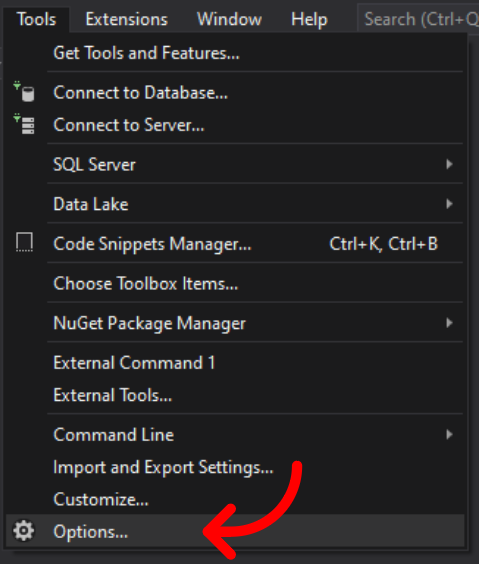
In the Options window, search for NuGet Package Manager -> Package Sources.
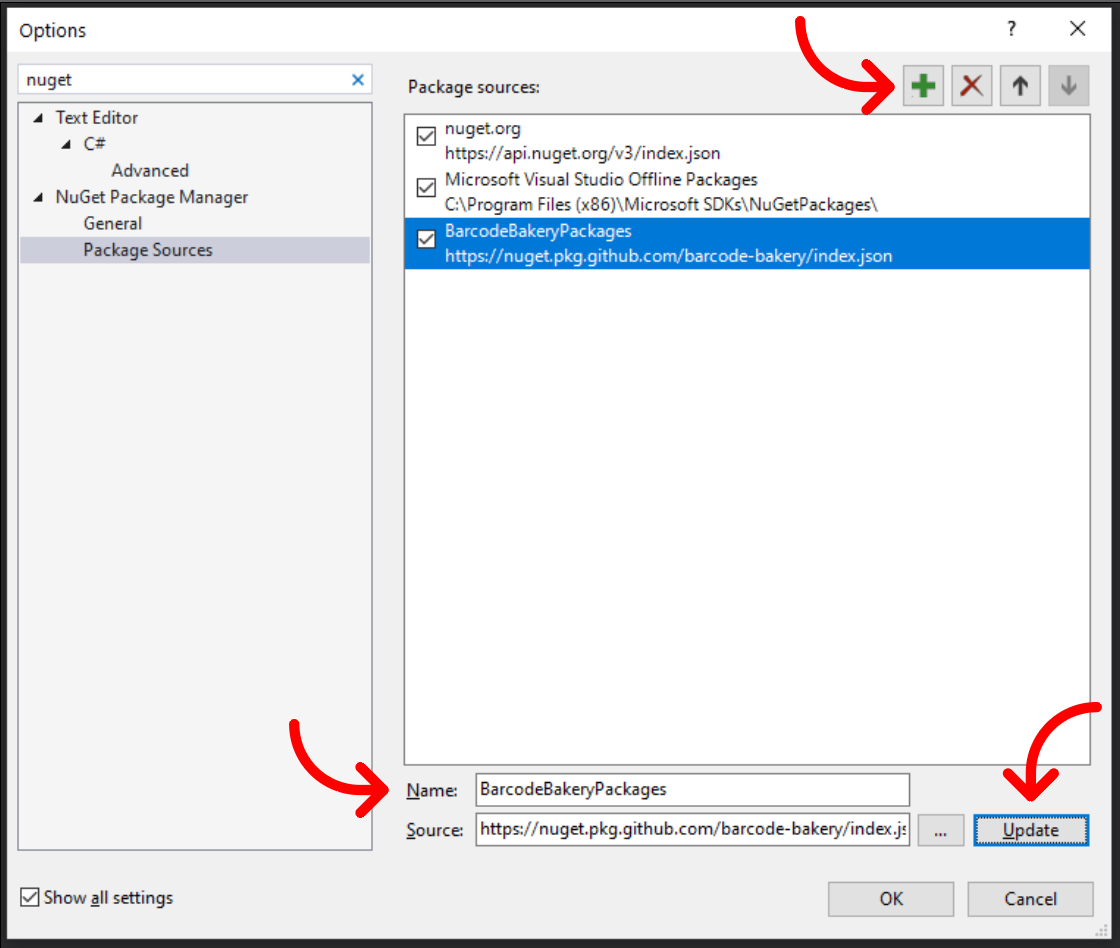
Click on the Plus (+) to add a new source. Let's call it "BarcodeBakeryPackages". Enter the following source:
https://nuget.pkg.github.com/barcode-bakery/index.json
Then click on "Update". Finally close the dialog by clicking "OK".
After you've created your project, click on Tools -> NuGet Package Manager -> Manage NuGet Packages for Solutions…
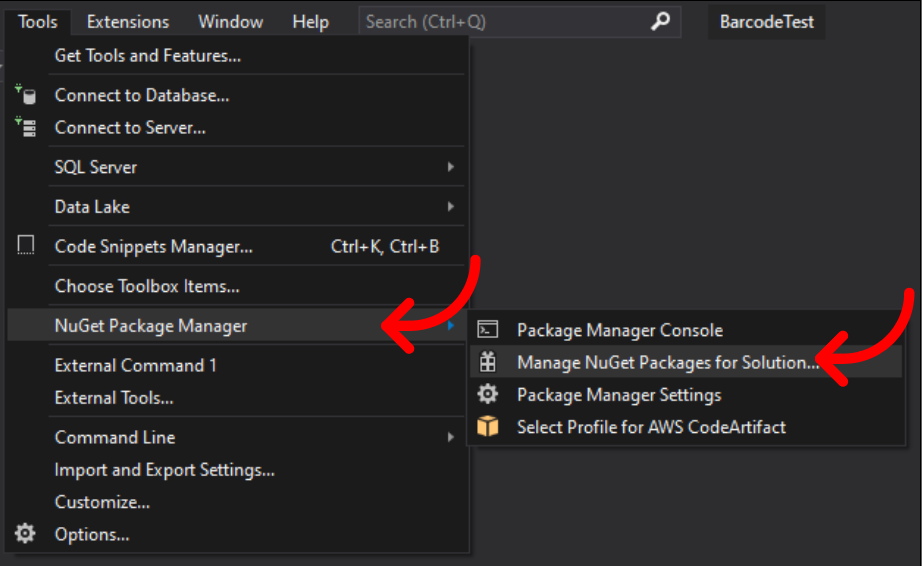
Similarly to Nuget.org, you search for packages from a source, but this time you want to search in the new package source we have created. Select "BarcodeBakeryPackages".
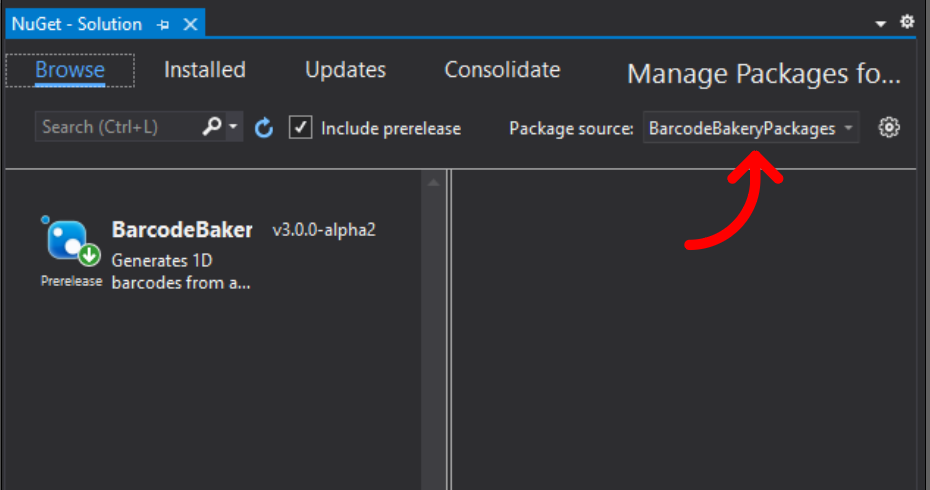
If this is the first time you install this package source, you will be asked to authenticate:
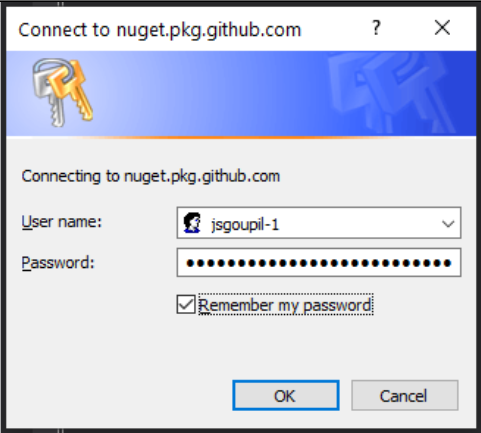
Provide your GitHub handle, and your personal access token from GitHub. Click "Remember my password", then click "OK".
You can now install the packages you purchased.
Install the .nupkg on your own feed
If you prefer to handle the package yourself instead of relying on GitHub or NuGet, you can download the .nupkg file and upload it to your own feed.
Please keep in mind that the purchased packages should NOT be installed or pushed on any public feeds.
Download
You can find our software in our Download section. If you wish to download 2D barcodes or use our software for a commercial purposes, you must purchase a license.